Your online account (PLANet) provides you with secure and easy access to your Municipal Employees’ Pension Plan (MEPP) pension information. The seamless functionality and quick menus will make it easy for you to access and update your account information with a few simple clicks. Benefits include the ability to:
- view your previous member statements;
- update your address and beneficiary information (some legislative restrictions apply); and,
- access to the MEPP Retirement Planner (MORe), your online retirement planning tool.
What you need to register
- your MEPP member number - this can be found on your member statement or the welcome letter sent to you
- your birth date
- your home postal code
Steps to register
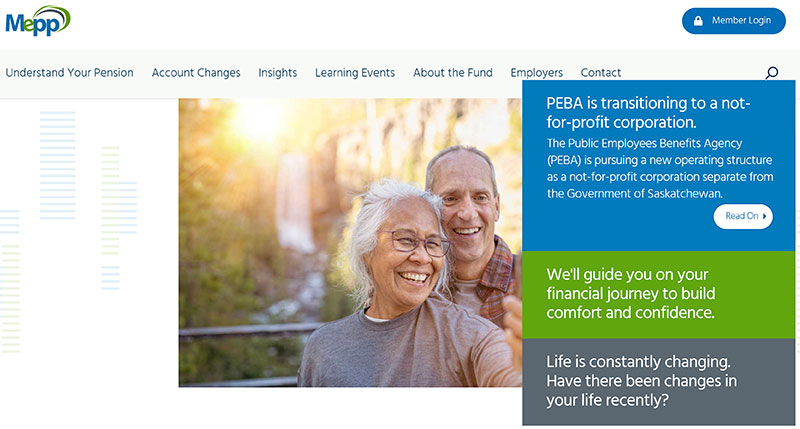
Step 1
Click on the Member Login button at the top of the webpage.
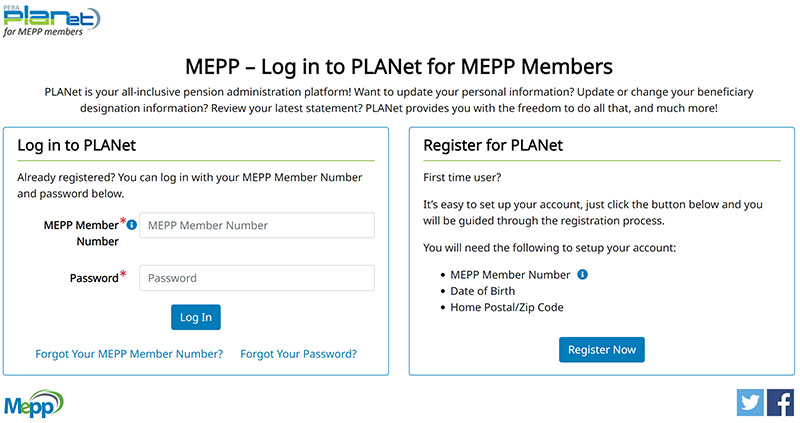
Step 2
In the STEP 1: REGISTER box to the right, click on the Register Now button.
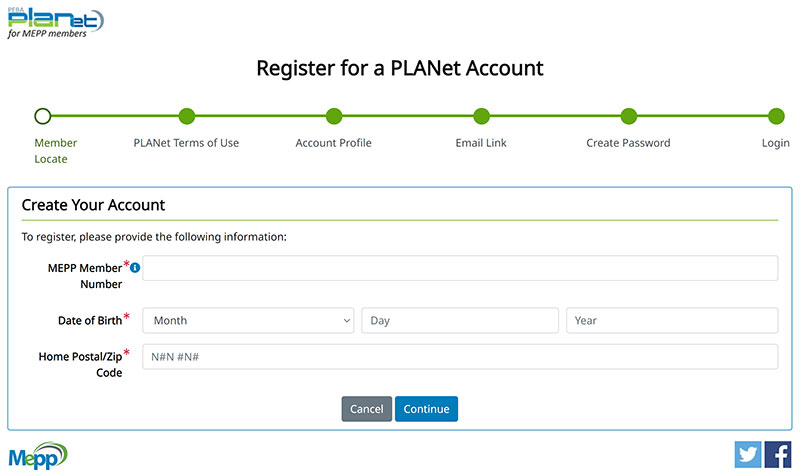
Step 3
Enter in the information requested. Your MEPP Member Number is on the front page of your Member Statement. If you can't access your member number, contact our office and we can help you out.
Enter the information exactly as displayed on your Member Statement.
Click on the Continue button.
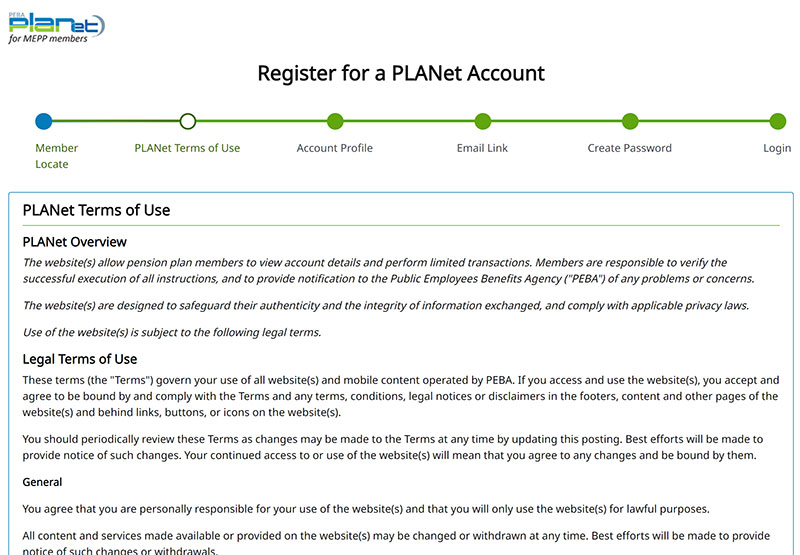
Step 4
Read the Terms of Use.
If you agree to the Terms of Use, click on the Agree button to proceed with registering.
If you do not agree to the Terms of Use, click on the Decline button and the registration process will not continue. You will not be able to access your online account.
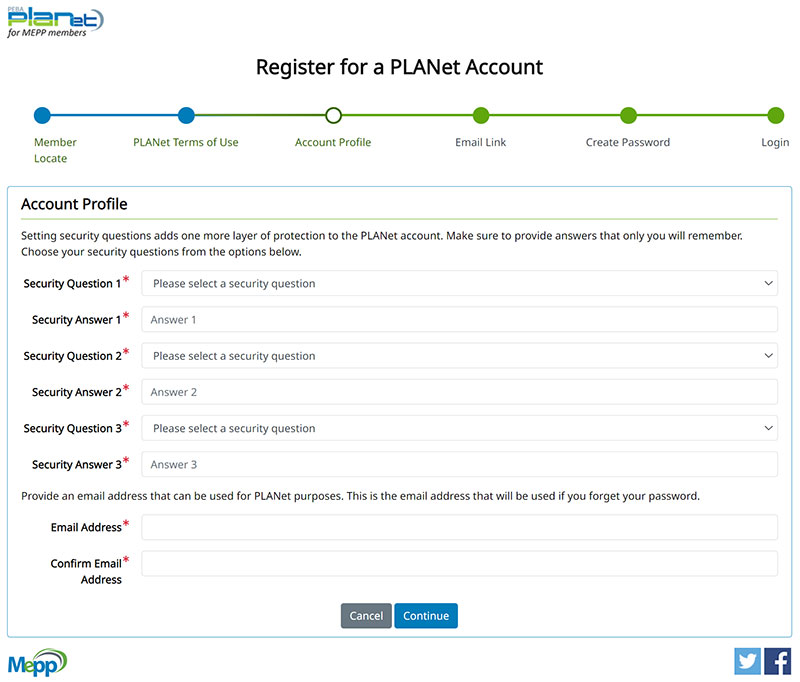
Step 5
You will need to select and answer a series of security questions. These questions will be used if you forget your password as a way of ensuring it is you requesting a password reset.
After you have registered, if you need to change your privacy criteria (password, security questions) please go into My Profile in your online account.
Enter in the email address you would like your temporary password sent.
Click on the Continue button.
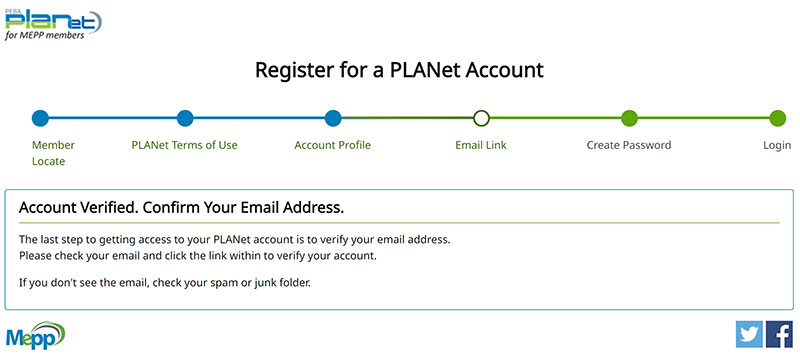
Step 6
A temporary password will be sent to the email address you entered. If you do not see the email in your inbox, check your spam or junk folders.
The first time you log in using your temporary password, you will be required to change your password.
After you have registered
Logging in for the first time
On the login screen, enter your member number and temporary password you received in the email sent to you. You will be required to change your password.
Your new password must include a minimum of 8 characters which include:
- uppercase (ABC)
- lowercase (abc)
- alphanumeric (a-z and 0-9)
- symbols (!@#$%^&)